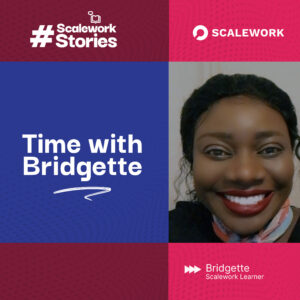It’s official! Data scientists can now tell captivating data stories with PowerBI in Jupyter notebooks.
In the expansive field of data science there is a myriad of possibilities and methods to analytics and machine learning. Although many data scientists prefer to handle problems with popular programming languages like Python, R, Scala or even Julia, there are a few alternative high-level implementations Business Intelligence (BI) tools that can be useful in data story telling. One such excellent example of this, is Microsoft PowerBI.
Have you ever thought of the possibility of merging Jupyter notebooks with PowerBI in your work as a data scientist? Or do you wish to use these tools to create bespoke visualizations and data storytelling reports for your clients? Do not worry, we’ve got you covered with all the information you’ll need!

What is PowerBI and how does it work?
PowerBI is a high-level, all-in-one data science analytics business intelligence solution from Microsoft that consists of a set of software services, apps, and connectors that work together to collect, organize, analyze, and transform data from diverse sources into logical, visually engaging, and interactive insights. It allows users to create and share clear, actionable snapshots of their company’s current state via a user-friendly interface. PowerBI is more of a high-level application than a programming-language application, like Microsoft Excel. Databases, Excel spreadsheets, cloud and on-premises apps are just a few of the data sources that PowerBI can connect to. Starting with these three fundamentals, PowerBI is made up of several interconnected components that work together:
- PowerBI Desktop, which is a desktop application for Windows
- PowerBI Service, an online Software-as-a-Service (SaaS) offering
- Mobile PowerBI apps available for Windows phones and tablets, as well as iOS and Android devices.
- For enterprises who need to retain their data and reports on premises, PowerBI Report Server is now available. Power BI Desktop for Power BI Report Server is the only desktop program that works with that version of Power BI.
PowerBI primarily functions by gathering and processing data, then transforming it into understandable insights, frequently via the use of aesthetically appealing and simple-to-understand charts and graphs. Machine learning capabilities are included into PowerBI, allowing it to discover patterns in data and use those patterns to make informed forecasts and run “what if” scenarios. These estimates can be used to make projections and or to plan for future demands.

PowerBI is now embedded in Jupiter Notebooks!
A Jupyter notebook is one of the first tools a data scientist picks from the shelf when tackling a new challenge. This is understandable because nothing beats the rush of instant feedback you get when you press shift-enter and your code is evaluated right away. It is an easy-to-use, interactive data science environment that may be used as a presentation or teaching tool as well as an integrated development environment (IDE). Jupyter is a way of working with Python inside a virtual “notebook”. Plus, you get to see your graphs directly alongside your code! No wonder Jupyter notebooks have become the de facto norm among data scientists – thanks to its versatility.
With this new feature, you can swiftly integrate PowerBI reports, dashboards and tiles, report visualizations or Q&A in Jupyter notebooks. You can also export data from PowerBI report visuals to a Jupyter notebook for more in-depth data analysis, utilize bookmarks to apply a saved view or filter the report for quick analysis. The good news is you can start embedding in Jupyter notebooks right away with a free trial of PowerBI Pro.
How to use the package in your application
Data scientist can now tell captivating data stories with Power BI in Jupyter notebooks. With the new PowerBI client Python module, you can run your PowerBI analytics in a Jupyter notebook.
Microsoft PowerBI’s embedded feature in Jupyter Notebooks known as Project Jupyter, aims at providing open-source software, open-standards and interactive computing services that may be utilized with a range of programming languages. with the new package, you can install the Power BI Client for Jupyter from PyPI, locate the open-source Python package, and associate the TypeScript widget on GitHub.
For a quick glance at how to make use of the package in your own application, you can check out the illustration below:
Using pip, install the package:
![]()
Alternatively, if you are using JupyterLab:
![]()
Add the following guideline to your notebook:
1. Import the package’s report class and models.
![]()
2. Using Azure Active Directory to authenticate against PowerBI:
![]()
3. Set the workspace and report IDs to be embedded.
![]()
4. Create a PowerBI report instance and load it into the output cell.
![]()
You can also authenticate against PowerBI using an embed token. To do so pass the embed token and set the token type to embed when creating the PowerBI report instance.
![]()
Interested in learning more about how this works? Peek at the demo notebook.
You can check out the demo notebook section of the “readme” file for instructions on how to run the example. The documentation for the package may be found in the GitHub repository wiki.
And do not forget to check out the three-step quick start tutorial for implementing PowerBI in Jupyter notebooks:

How is PowerBI incorporated in Jupyter notebooks a win for data scientists?
As Nicola Wright pointed out, data is the lifeblood of today’s organizations, and we are producing more of it than ever before. This underscores the importance of data scientists who are faced with the tough task of extracting meaningful insights from raw data as gathering mountains of data is pointless unless you can make sense of it. That notwithstanding in the absence of Business Intelligence tools, data scientists’ work may become even more complex and demanding. This is the most important reason why every data scientist should have Microsoft PowerBI incorporated in their Jupyter Notebook environment. Let me share an overview on a few benefits of this feature:
Artificial Intelligence
Data scientists can utilize PowerBI in their Jupyter notebooks to do image recognition and text analytics as well as create machine learning models while interacting with Microsoft Azure Machine Learning platform.
Support for hybrid deployment
The greatest challenge that data scientists often face is typically collecting enough data pertaining to a specific topic to study, analyse, clean, and make predictions from. PowerBI has built-in connectors that makes it incredibly easy to connect to a whole host of data resources from Microsoft, Salesforce and other suppliers.
Data visualization
PowerBI has an incredible ability to produce amazing graphics. The software has a plethora of great and appealing visualization templates. This includes both traditional plots like distribution plots, scatter plots, and box plots as well as a new set of exciting tools such as calendar visualization. The customization option allows users to change the appearance of the platform’s default visualization and reporting tools, as well as to import new ones.
Extremely user-friendly
The ease of usage of PowerBI is one of its most prominent features. PowerBI makes simple and even complex data manipulations far easier than any other option available to a data scientist. This makes the system convenient and accessible for non-data scientists as well.
Taking into consideration all the benefits discussed above?
Leave us your comment and our data expert will reach out to you for further elaboration.